Main customer information screen is accessed from the ProWaste Desktop toolbar by clicking on the "Customers" ICON.

The customer screen open up with blank entries.
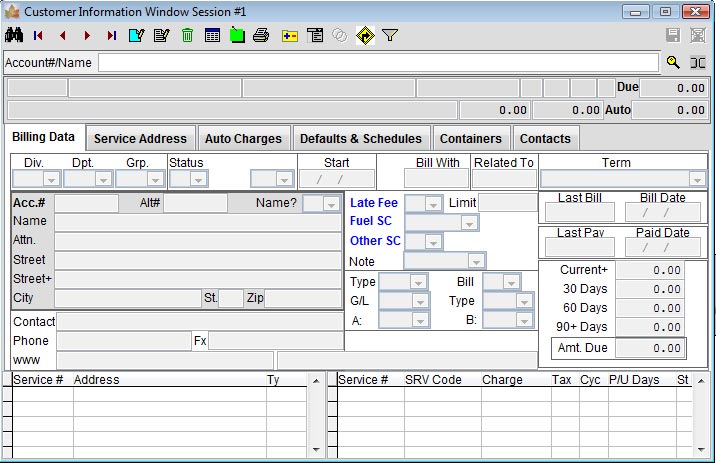
Enter an account number or a customer name in the "Account#/Name" entry at the top of the screen and press the Enter key on the keyboard.

If this account/customer name exists the customer window's "Billing Data" tab will display the billing information. Once the customer informtaion is displayed, the user can use the customer toolbar to navigate forward/backward, to inquire about the displayed customer, to add a new customer and to edit the information for the currently displayed account.
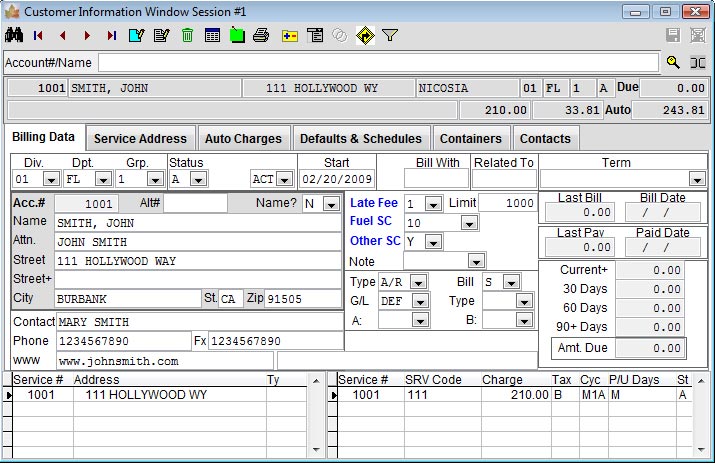
Customer Information Screen - Toolbar
|
|
Advanced search option to find customers by other fields. |
|
|
Goto the
first customer in the system Goto the previous customer Goto to the next customer Goto the last customer in the system |
|
|
Add a new account |
|
|
Edit/change information for the currently displayed customer |
|
|
Delete customer - This option is not available - users cannot delete customers |
|
|
Show a list of customers in the system |
|
|
Show the notes in the maintenance screen for this customer |
|
|
Print customer information |
|
|
Inquire on customer transaction/payment/invoices |
|
|
A drop down menu of additional options available for the current data displayed |
|
|
Show a list of customers sharing services with the currently displayed account. Only available if there is a share |
|
|
Show the address location of the billing/service location on a map. (mapping module needs to be installed) |
|
|
Setup a filter to show a specific set of clients according to Division/Department/Group/Status |
|
|
Cancel any changes done to the displayed account. This is available in Edit or Add mode. |
|
|
Save any changes done to the displayed account. This is available on Edit or Add mode. |
Customer Information Screen - Billing Data
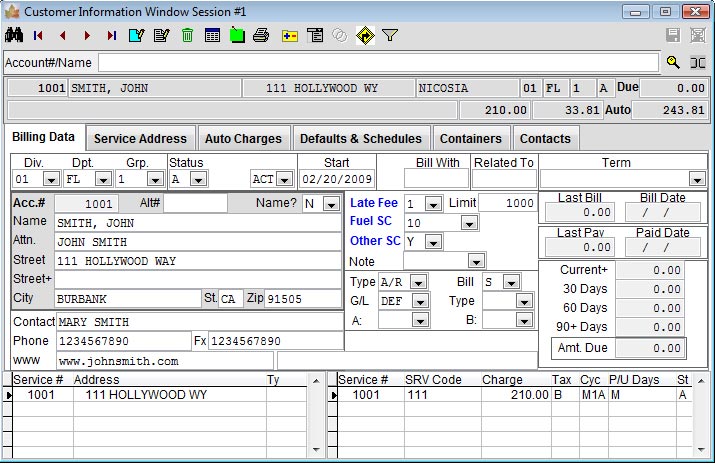
|
First row: |
1st field:
account number of the selected customer record.
A unique account number for each customer is
assigned by the system when an account is added.
Once created this account number cannot be used
again. 2nd field: record's name 3rd field: address 4th field: division number 5th field: group number 6th field: status of the account 7th field: sub-status of the account |
|
Second row: |
1st field:
notes posted to the account 2nd field: charges due on the account 3rd field: taxes 4th field: total amount due for the current account |
| Account # | A unique account number for each customer is assigned by the system when an account is added. Once created this account number cannot be used again. |
|
Alt# |
A user defined alternate account number or name. This field is normally used to keep an older account number from a previous manual or computer system. It is important to keep this value unique if it is going to be used to locate accounts. |
| Bill With Acc | This is the account number of the parent company of company identified in the Account # field. It is user defined and entered. |
| Div# | The division number to which that account belongs |
| Dept | The department to which that account belongs |
Group
Group billing, can be used to divide account s into
different billing groups. E.g.
1 - Advanced billing.
2 - Prior month billing.
Rel
Name (Y/N)
If the information in the Customer field represents
a person name (i.e. Smith, Mr. John) then you want to
select Y for yes. If the customer field indicates it’s a
business name then you select N for no
Name
The business name
Street
The street name for the service.
Street +
More information on street address
City
The city name for the service.
State
The state name for the service.
Zip
The zip code for the service.
Phone
Primary phone number. Use the main phone number
here.
Fax
The fax #
Contacts
Name of person to contact.
Phone
Primary phone number. Use the main phone number
here.
Fax
The fax #
Pager
The pager #
Cell
The cell phone #
Email
The email address
www
The URL or web site address of the business
Start
Shows the date of first service for this job
Status
Account status and activity.
Billing
Shows the type of billing
Terms
Terms agreed on for payment due date.
Pay date
Indicates the date when the amount charged for this
service is due
Late Fee
Indicates if there are late fee charges for this
account
Taxes
The tax code with which this particular service is
be billed
G/L Default general ledger code to be used for this account. Maintained by user defined system tables.
Deposit
Amount deposited
Status
A - Active.
T - Terminated.
Dep.Date
Deposit date, shows the date when the deposit was
received.
Type
Shows the code for the type of service for this job
Bill Note
Code-A
Code-B
Last Bill
Indicates the invoice number of the last bill sent
Bill Date
Indicates the date of the last bill sent
Last Pay
Indicates the invoice number of the last bill paid
Paid Date
Indicates the date of the last bill paid
Amt Due
Indicates the total of the current amount due.

