Main employee information screen is accessed from the ProWaste File/Open/Employee menu option
The employee screen opens up with the first eneterd employee or a blank entry if no employees are entered.
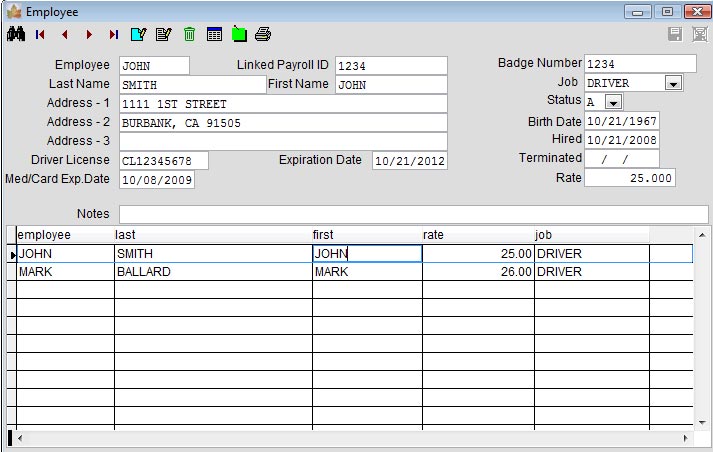
Once the employee information is displayed, the user can use the customer toolbar to navigate forward/backward, to inquire about the displayed employee, to add a new employee and to edit the information for the currently displayed employee.
Employee Information Screen - Toolbar
|
|
Advanced search option to find employees by other fields. |
|
|
Goto the
first customer in the system Goto the previous customer Goto to the next customer Goto the last customer in the system |
|
|
Add a new employee |
|
|
Edit/change information for the currently displayed employee |
|
|
Delete employee - This option is not available - Users cannot delete employees |
|
|
Show a list of employees in the system |
|
|
Show the notes maintenance screen for this employee |
|
|
Print employee information |
|
|
Cancel any changes done to the displayed employee. This is available in Edit or Add mode. |
|
|
Save any changes done to the displayed employee. This is available on Edit or Add mode. |
Employee Information Screen
| Employee # | A unique employee number is required for each employee entered in the system |
|
Linked Payroll ID |
A user defined ID that will link to an external payroll software like SAGE PRO ERP financial software |
| Last Name | Last name of employee |
| First Name | Employee first name. |
| Address 1,2,3 | Employee address - free form |

